WordPress in addition to being a free website engine and many users also provides plugins that a lot for Wordpress users to use in helping build the website so that the user desires. WordPress Tutorial This time I will discuss the plugins that I think is very cool and multi function, these plugins are very useful for me in building a website using
wordpress, these plugins are Advanced custom fields. Advanced Plugins This custom field works to add various Fields in your post area.
you can add various fields that you need in your post area, the following list field type of
wp custom field that you can use to add.
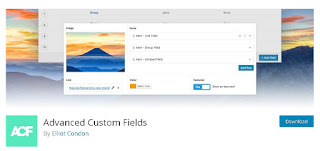 |
| Advanced Custom Field Plugins |
Basic: text, text area, number, email, password
Content:
wysiwyg editor, image, file
Choice: Select, checkbox, Radio button, True / False
Relational: Page link, relationship, post object, taxonomy, user
Jquery: Google map, Color picker, Date Picker
Layout: Message, Tab
in the blog you are reading this,
wordpresspageid also use the plugins Advanced custom fields, where I apply this plugin in the post that review the theme of free
wordpress, please see the special theme category of this website, if you open any review
wordpress theme then at the end the post will look Author, Price, Responsive, Status, Address.
where the Field I set appears only in the post specifically to discuss the theme, and if in the
post other than the theme then the field does not appear below the post.
STEPS TO MAKE IT:
1. Download
Advanced Custom Field Plugins
2. Install and activate
3. Create Category Theme First in your post
4. Click the Custom Fields menu In the sidebar of your admin page.
5. Click Add New and enter the title with the name Theme
6. Click the + Add Field button and add
like the following rules
Author
Field Label = Author
Field Name = author
Field Type = text
Visit Site
Field Label = Visit Site
Field Name = visit_site
Field Type = text
Price
Field Label = Price
Field Name = price
Field Type = text
Responsive
Field Label = Responsive
Field Name = Checkbox
Field Type = text
Choice = Yes: Yes
No: No
Status
Field Label = Author
Field Name = Checkbox
Field Type = text
Choice = Yes: Yes
No: No
If you have created each field with the structure as above, then it will look like the picture below.
advanced custom field
wordpress tutorialNow set Location Rules => Post Category - is equal to - Theme. Settings Rule is meant only when we check the category Theme in the post area, then the field appears that we created earlier.
Set Position in Normal Option (After content)
If everything is done, please Create a new post and check the theme category under the publish button, see below the posting area will display the field you have created.
And then you open the single.php file in your
wordpress theme and enter the code below after the code
<? Php the_content (); ?>
<?php the_field('author'); ?>
<?php the_field('price'); ?>
<?php the_field('responsive'); ?>
<?php the_field('status'); ?>
?php the_field('visit_site'); ?>
Good luck in trying to apply
on your website or blog
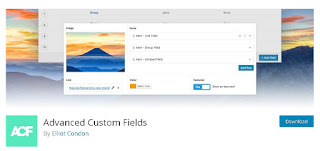
5 komentar
nice info
thanks atas infonya tersebut
How to install and activate?, im new in wordpress
just read ok, i'm user blogger, wish this blog success
Permission for Bookmark