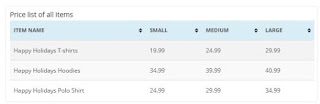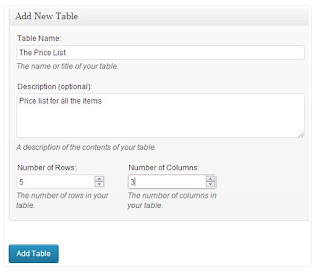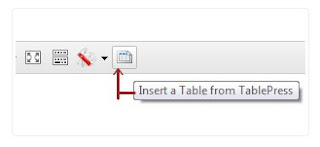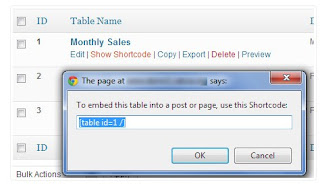WordPress comes with a nice visual editor post, but there are certain things that do not yet exist, Creating a table is one of them. Tables are an important tool for sorting and presenting in data. Although you can actually create
tables manually by typing HTML and CSS code in your posts, but that's not an easy choice for most
wordpress users, especially if they do not have HTML and CSS knowledge. In this article, I will give you a
wordpress tutorial on how to add a table in a post or a WordPress page.
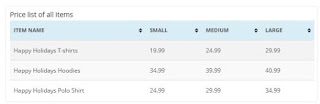 |
| html table shortcode wordpress |
FOLLOWING HOW TO MAKE WORDPRESS TABLES
1. Download and install
Plugins Table Press
2. Click
Tablepress Menu -> Add New Table. This will take you to the Add New tab. After
that give the name and description, choose the number of rows and columns you need. Do not worry, you can always add / remove columns and rows from the table you created, when entering data or by editing the table later. Click the Add Table button when done.
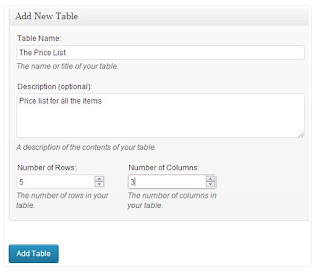 |
| add-table-options |
This is a table editor where you can add data to your table. You can also add and remove columns or rows. All rows and columns can be dragged and rearranged. After you have created the table, now add this table to your post or page.
3. Open an existing post or create a new post to enter the table. If you're using a visual editor, then you'll see a table icon in your visual editor. Pressing a button opens a pop up displaying a list of table names that you have created. Press the Insert table button that you want, and it will add a
shortcode in the post.
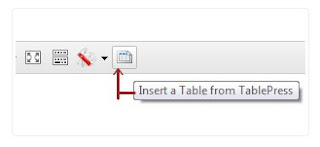 |
| add-table-post |
If you do not use a visual editor, then you can enter the
shortcode manually. Click on the
TablePress menu item, and it will display a list of tables that you have created.
how to Click Show Shortcode, and this will open a pop-up window with a
shortcode table.
copy shortcode and paste in your post wherever you want to insert the table.
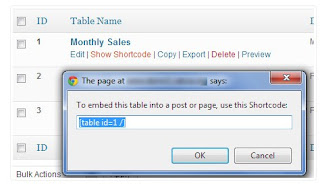 |
| show-table-shortcode |
This plugin can also import data from csv files,
json files, an HTML table and
json format. You can also export all your tables in CSV, HTML, and JSON formats. For more detailed usage
instructions see in
TablePress Documentation. Good luck