Mozilla Firefox browser after release update version 38 brings two new features directly embedded in the latest update is Reader View and Pocket. Both of these features are not additional Add-ons and actually these features are very useful for firefox users. One of the features I will discuss in this article is the pocket feature, which is part of the Mozilla family, like Firefox. Pocket is useful for storing articles, videos or web pages with one click only.
This Pocket feature also makes it easier for users to find high quality content and you can save the content for later you can read later when you have time to read it. This feature is almost similar to the bookmark feature on all browsers but pocket is more sophisticated than bookmarks because you can still read the content stored on the pocket even if you are offline.
The Pocket feature in firefox is basically unobtrusive since it does not affect the look of my firefox browser, but after I update to the latest firefox version that is the 57th version has brought the featured content feature from powered by pocket which is very annoying to my view on the firefox display which is no longer simple and too crowded. For that reason I created this article and here's how to remove or remove pocket features or powered by pocket content in mozilla firefox for various operating systems like macOS, iOS, Windows, linux and Android.
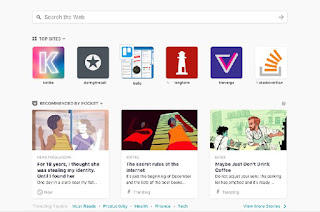 |
| Pocket Firefox |
HOW TO REMOVE OR REMOVE POCKET IN MOZILLA FIREFOX
Here are some ways you can use to remove content recommended by pocket on every time you open a new tab on firefox on various operating systems.
FIREFOX FOR WINDOWS, MAC AND LINUX
On three main operating systems on firefox the operating system of your desktop and laptop devices is more or less the same by:
Open a new tab in your firefox
Click the gear icon or Preferences button located on the top right corner of your New Tab page
Uncheck "Recommended by Pocket", in this section you can also uncheck "Top Sites" as well as "Higlights". So the only remaining feature "Search" to appear firefox you look more simple and lightweight.
FIREFOX FOR ANDROID
- Press the menu icon ≡ three dots on the top right corner
- Press Settings menu
- Press the General menu
- Press Home menu
- Press the Top Sites menu
- Pan or off icon "Recommended by Pocket"
FIREFOX FOR iOS
- Open the menu in the bottom right corner
- Press Settings menu
- Press New Tab
- Pan or off icon "Powered by Pocket"
HOW TO HIDE THE POCKET BUTTON OF YOUR ADDRESS BAR
The Pocket button will appear every time you are on a saved page. If you prefer to hide the pocker button icon in your Address Bar, you can hide it by following these instructions:
Right-click (or click control) on the Pocket button in your Firefox Address Bar
Select "Remove form Address Bar"
SWITCH OFF POCKET IN FIREFOX
The above way is to hide the pocket feature and not actually stop from your mozilla browser. And if you want to completely disable Pocket in Firefox, you can also follow the instructions below. Keep in mind that the steps are somewhat complicated if you are not used to tampering with the software, so please follow the instructions correctly.
Type about: config in the Address bar
You will see a message that says "This might void your warranty", this is because the about: config page allows you to change advanced browser settings. When visiting this page, make sure you are ready to follow the instructions correctly, then click "I accept the risk!"
If the page about: config is open you will see Search box above, type pocket.enabled. This will give you some information about Pocket.
Double click on this information to set the value to "false".
Pocket button will no longer appear in Address Bar or Library menu.
HOW TO RETURN THE POCKET BUTTON
If you disable Pocket for Firefox using any of the above options, then it's easy to re-enable it. Follow the same steps as described above to reverse the Pocket feature in your firefox browser.
If you remove the Pocket Button only in your Address Bar, please follow these steps:
Click on the ●●● button on the right side of your Address Bar
Right-click (or click control) on Save to Pocket, and select Add to Address Bar
If you disable Pocket in Firefox:
Type about: config in your Firefox firefox address bar
You'll see a message that says "This might void your warranty!". Click "I accept the risk!"
In the Search box above, type pocket.enabled. This will give you some information about Pocket.
Double click on this information to change the value to "true".
The Pocket button will be returned to your Address Bar and Library menu.
Above are some ways to remove recommended content from Pocket in your firefox browser and also how to reverse pocket in firefox. Hopefully this article useful for you and make your browser firefox back clean and simple.