In this article I will give a tutorial that is commonly done by most bloggers after launching a new blog that is how to register a website or blog to GWT (Google Webmaster Tools).
Frequently asked questions is why should we register our website or blog on google webmaster tools? We need to register a blog to webmaster tools is because we all also already know that google is the best search engine most used by all people in the world to find various kinds of information both in the form of articles, pictures and video, and google is the door used by various people to go to your website or blog.
By registering your Website or blog to webmaster tools can also automatically improve SEO on your website. Use of Google Webmaster Tools is very much, in addition to verify your website or blog, also useful to enter the sitemap of your website or blog so that can be captured by google every article you add and update.
How to Register Website to Webmaster tools
1. Use your Gmail Account, if you do not have a list please first.
2. Access to Google Webmaster Tools address.
3. After you sign in, then you will see the page as shown below and Enter the URL of your website or blog by click Add a Property.
4. After that you will be taken to the verification section, in verification you will see there are 2 methods, namely Recommended Method and Alternate Method.
Explanation: If you select the Recommended Method you should download the html file at number 1, and after that you upload it to the root folder of your website via FTP or you upload it via the file manager in cPanel hosting you use, after uploading please click Verifiy button.
Read : List of the Best Ping Sites for WordPress SEO
If you choose Alternate methods there will be 4 options, If you use CMS WordPress or Blogger you have to use this method and choose HTML Tag.
To enter the code into WordPress you can choose one of the following ways:
If the above verification process you have done and succeeded so that you see the green check, now you must enter your sitemap.xml website or blog also by entering the Crawl menu and click the ADD / TEST SITEMAP button, then enter the sitemap.xml url like picture below.
Frequently asked questions is why should we register our website or blog on google webmaster tools? We need to register a blog to webmaster tools is because we all also already know that google is the best search engine most used by all people in the world to find various kinds of information both in the form of articles, pictures and video, and google is the door used by various people to go to your website or blog.
 |
| Google Webmaster Tools |
By registering your Website or blog to webmaster tools can also automatically improve SEO on your website. Use of Google Webmaster Tools is very much, in addition to verify your website or blog, also useful to enter the sitemap of your website or blog so that can be captured by google every article you add and update.
How to Register Website to Webmaster tools
1. Use your Gmail Account, if you do not have a list please first.
2. Access to Google Webmaster Tools address.
3. After you sign in, then you will see the page as shown below and Enter the URL of your website or blog by click Add a Property.
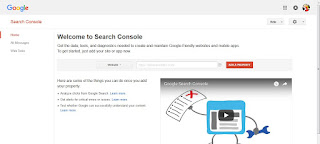 |
| Home Google Webmaster |
4. After that you will be taken to the verification section, in verification you will see there are 2 methods, namely Recommended Method and Alternate Method.
 |
| Verification URL Google Webmaster |
Read : List of the Best Ping Sites for WordPress SEO
If you choose Alternate methods there will be 4 options, If you use CMS WordPress or Blogger you have to use this method and choose HTML Tag.
To enter the code into WordPress you can choose one of the following ways:
- If you use WordPress.com (free WordPress) you copy the code and insert it into the Tools menu and enter it in Google Webmaster Tools field and then activate it.
- If you use Blogger.com you copy the code and go to your blogger account dashboard and click the Template menu »Edit HTML and paste the verification code under the <head> tag and after that save and verify.
- If you are using WordPress Self Hosted, copy the HTML code tag and go to your WordPress admin area, click Appearance »Editor menu and locate the header.php file and paste the code under the <head> tag code and then click the" update file "And do the verification.
- If you use WordPress for self hosted and use All in One SEO you can enter All in One SEO settings in the All in One SEO menu and search for "Webmaster Verification" enter in "Google Webmaster Tools" column, then click "Save Settings" and return to Webmaster Tools to verify. (Just enter the code between the quotation marks (") in Content =" just this section of code entered "/>)
- If you use SEO plugin by Yoast please paste the code in the settings section of SEO menu »General» Webmaster Tools and enter in "Google Search Console" column do not forget click "Save Settings" and go back to Webmaster Tools and verify. (Just enter the code between the quotation marks (") in Content =" just this section of code entered "/>)
If the above verification process you have done and succeeded so that you see the green check, now you must enter your sitemap.xml website or blog also by entering the Crawl menu and click the ADD / TEST SITEMAP button, then enter the sitemap.xml url like picture below.
In addition to the above there are many more uses of google webmaster tools, such as we can remove the damaged URL or 404 in google index -> Remove url, also can see our broken url in Crawl Errors and you can delete directly.
Above are some steps you can follow to register your website or blog to Google Webmaster Tools. Please try and hopefully this article useful.

